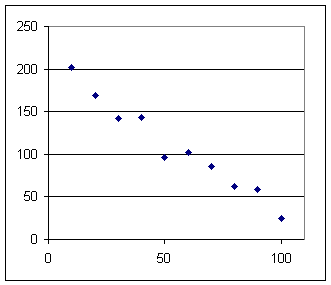
Note that instructions for accessing a 'practice/quiz' program are given at the end of this page.
Quiz 0910
Do not use the graphing feature of your calculator to answer any of the following questions.
The quadratic model for the data shown below is y(t) = 0.0047t^2 - 2.2995t + 216.82.
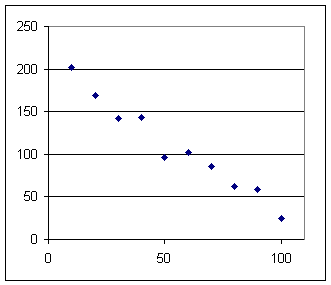
1. What is the prediction of the quadratic model for t = 70 and by how much does this prediction differ from the value observed for t = 70?
y(t) = 0.0047t^2 - 2.2995t + 216.82 so
y(70) = 0.0047 * 70^2 - 2.2995 * 70 + 216.82 = 78.9.
The t = 70 value for the graph appears to be about y = 85, which differs from the prediction by about 6 units.
This reflects the fact that the function model runs a bit below the data value for t = 70.
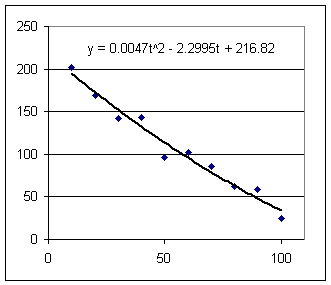
2. Using the graph estimate the clock time at which the depth will be 120.
After sketching a good representative curve, sketch a line from the y = 120 point of the vertical axis to the curve, then project directly downward from this point.
Your projection line will probably intersect the t axis in the neighborhood of t = 45, give or take a few.
3. According to the model, at what clock time will the depth be 120?
The model is y(t) = 0.0047t^2 - 2.2995t + 216.82.
y(t) represents the depth, so the model predicts that the clock time is 120 when
120 = 0.0047t^2 - 2.2995t + 216.82.
This is an equation for t. If we solve the equation to get t then we have answered our question.
How do we solve this equation for t?
First we recognize this as a quadratic equation.
Subtracting 120 from both sides gives us the equation
0.0047t^2 - 2.2995t + 96.82 = 0,
to which we can apply the quadratic formula, with a = .0047, b = -2.299 and c = 96.82.
We obtain two solutions, one for the + and the other for the - in front of sqrt(b^2-4ac). Our two solutions are
t = 46.52997703 and t = 442.7253421.
The first of these solution corresponds to our situation. The second is the solution we get when we extend the parabolic graph beyond vertex, which does not correspond to our depth vs. clock time situation.
4. For the function y(t), what are the values of the following?
y(t) = 0.0047t^2 - 2.2995t + 216.82 so
y(40) = 0.0047* 40^2 - 2.2995 * 40 + 216.82 = 132.6
y(t) = 0.0047t^2 - 2.2995t + 216.82 so
y(a) = 0.0047* a^2 - 2.2995 * a + 216.82
y(t) = 0.0047t^2 - 2.2995t + 216.82 so
y(t+h) = 0.0047* (t+h)^2 - 2.2995 * (t+h) + 216.82
5. For the function y(t), solve the equation y(t) = 150.
y(t) = 0.0047t^2 - 2.2995t + 216.82 so if y(t) = 150 we get
150 = 0.0047t^2 - 2.2995t + 216.82.
Subtracting 150 from both sides gives us the equation
0.0047t^2 - 2.2995t + 66.82 = 0,
to which we can apply the quadratic formula, with a = .0047, b = -2.299 and c = 66.82.
We obtain two solutions, one for the + and the other for the - in front of sqrt(b^x-4ac). Our two solutions are
t = 458.2293228 and t = 31.02599630
6. The function indicates that y(20) = 172.7 and y(30) =152.1. If y is depth in cm and t is clock time in seconds, then
These y values represent the depths in cm at clock times t = 20 sec and t = 30 sec.
y changes from 172.7 to 152.1, a change of (152.1 - 172.7) = -20.6, representing a depth change of -20.6 cm.
The change in t is (30 s - 20 s ) = 10 s.
The change in y is -20.6 cm and the change in t is 10 sec, so
change in y / change in t = -20.6 cm / (10 sec) = -2.06 cm / sec.
Directions for Practice/Quiz Program.
This program is easy to use, once you've been through the process once.
If you are working at home you need only go through the download process once, and it's only a 1-step process to run the program.
If you are working from VHCC you might have to go through the process each time you use the program, but it only takes a couple of minutes once you know what to do. Once the network is properly set up there will be a version that runs much more conveniently from the LAN.
If you're working at home, once the 163_c.txt file is in the c:\vhmthphy folder and the program itself is on your desktop, you just need to double-click to run the program.
It will be equally easy at VHCC once the network is set up to accomodate the program.